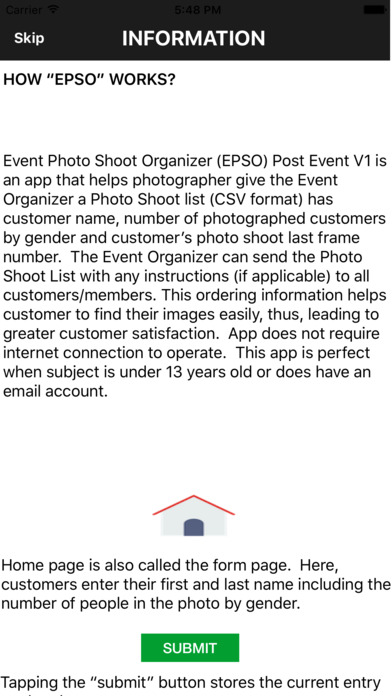HOW “EPSO” WORKS?
Event Photo Shoot Organizer (EPSO) - Post Event Ordering Version 1is an app that helps photographer to emailthe customer the ordering information instantly during the event – internet connection is required. Ordering Information email contains event title, ordering site URL, Event Finder CodeJ, last frame number, instruction and terms of the photographer.
After event date, photographer can email the Event Organizerthe Attendees List (CSV format) if requested.This app eliminates phone support, the use of papers and the loss of the ordering information form. This app is perfect for event photography and it will enhance customer satisfaction and make boost the photographer reputation and professionalism.
Home – Home page is also called the form page. Customers enter their first and last name, email address and the number of people in the photo by gender. Tapping the “submit” button stores the current entry on the device (tablet preferred) and sends a copy of the ordering information instantly to customer’s email account.
Envelope – Photographer taps the “Envelope” icon to receive the data file in CSV format.
Counter – Photographer can view the number of entries. Photographer can later tap the counter icon to purge the data.
Setting – Photographer, prior to photo shoot, must enterall the event information such as Event Title, Order Site URL, Event Finder CodeJ, Starting Frame (1 by default), Frame Increment (number of shots per customer), Support Email, Instruction (if any), and Terms and Privacy.
Camera –App camera icon displays the last frame numbertaken. The camera’s last frame number must match the App Camera icon displayed frame number. Tapping on the App camera icon allows photographer to edit the last frame to match the photographer’s camera last frame number if there is a mismatch. Example: Photographer set frame increment from 3 (default) to 5 frames per customer. If photographer has taken 5 customers at 5 frames each, App Camera icon and photographer camera must display 25 as the last frame number. In case the 5th customer’s don’t’ turn out well (eye blinks), the photographer can take extra 5 shots. Then, the photographer can tap on App Camera icon edit the last frame number of the 5th customer from 25 to 30. The 6th customer will start from frame number 31.